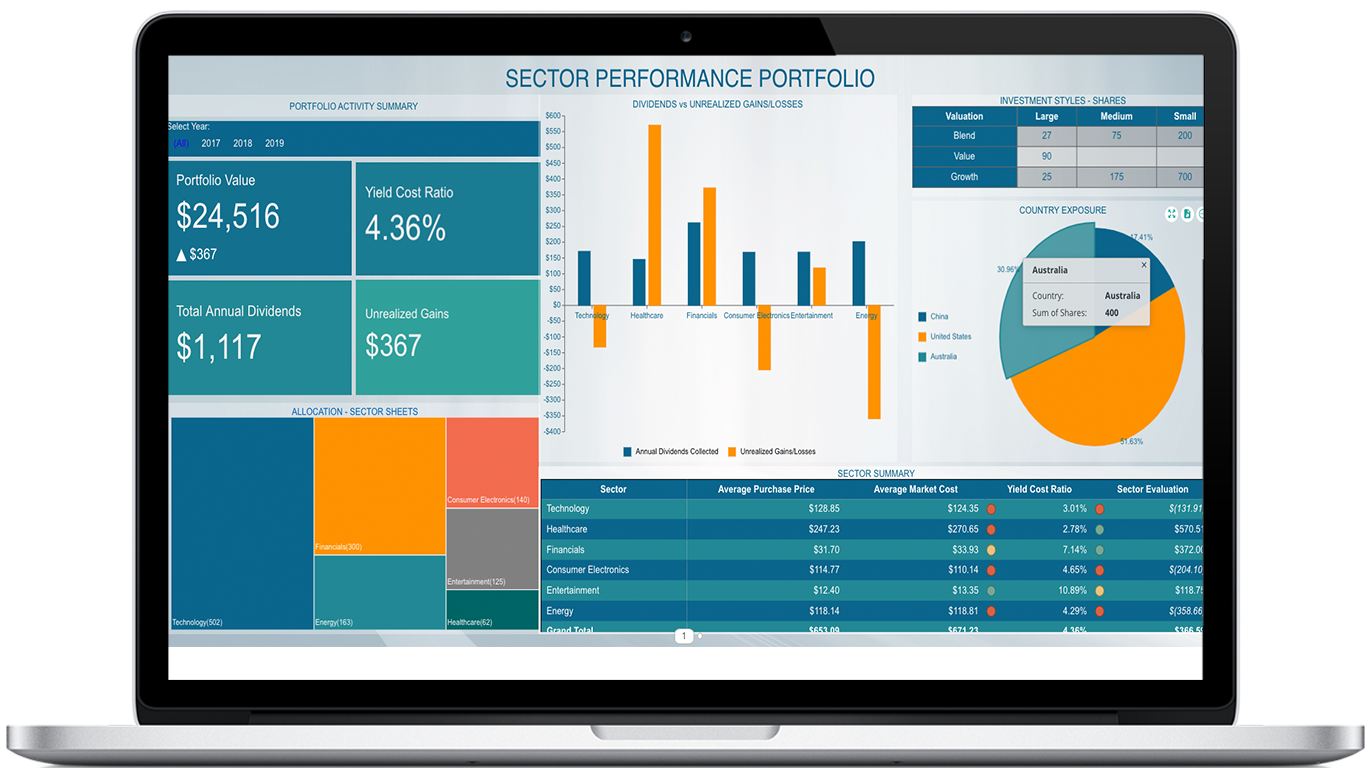Staying focused is the key to success whether it’s for big organizations, small-scale businesses, or individual/personal goals. With lots of things going around, it requires a proper system for a productive work process (and people). This is where Kanban can play an important role.
A Kanban is a visualization tool that is used to manage and keep track of work as it moves through a process. It is a Japanese word that translates to “card you can see.” or “signboard”. It typically consists of a board called a Kanban board, consisting of vertical sections depicting process steps or categorization and the Kanban cards (depicting tasks or goals) that move along these vertical sections.

Typical Kanban Board
It is highly effective in optimizing the workflow, increasing the visibility of current work status, and improving team communication. Thus, promoting focus and boosting work productivity eventually.
Kanban has been widely adopted by industries and businesses including Manufacturing, IT, Education, and many others to focus on numbers and aggregations w.r.t a specific dimension such as Region, Team member, etc. For a quick view of these data aggregations in your business, Wyn Enterprise adds a new visualization tool- KPI Kanban, to its dashboard module.
KPI Kanban in Wyn Dashboard
KPI Kanban in Wyn Dashboard offers to visualize different KPI measures such as “total sales”, “profit”, and “net income” for a certain dimension such as "region", together on a card.
You can find the KPI Kanban visualization within the Indicators section on Data Visualization Panel on the left of the Dashboard designer as shown below:

Comparing KPI Kanban with KPI Matrix and Card Chart in Wyn Dashboard
A KPI Kanban is similar to the other aggregate visualizations in Wyn Dashboard - a Card Chart and a KPI Matrix. They are all focused on KPI presentation and displaying one or more aggregated measures against a dataset or dimension(s). Thus it becomes necessary to understand the subtle differences and advantages to make effective and efficient use of them in a dashboard.
|
|
KPI Kanban |
KPI Matrix |
Card Chart |
| KPI presentation or visualization | It offers the simplest KPI visualization with metrics being presented using a defined card-like layout consisting of an indicator label and its value. The card represents a dimension category. | It offers to visualize the KPIs in a 2D structure where the columns presents the metrics in the form of graphs, numbers, or images; and the rows presents the dimension values used to categorize the metrics. | It allows user to create their own layout and present the KPI metircs with their choice of visualizations options and use this layout for all values of a dimension selected to categorize the metrics. |
| Categorization on dimension | Optional, can display KPI aggreagations in scope of a dataset. | Optional, can display KPI aggreagations in scope of a dataset. | Mandatory, presents aggreagted metrics in scope of a dimension. |
| Layout | Pre-defined, but can be modified for appearance. | Pre-defined, but can choose to keep the desired visualization and configure it for appearance. | Allows creating custom layout using a Card Template Designer. |
| Usage | Simple scorecards, sales snapshot | Comparative analysis such as regional sales, team performance and so on. | Simple to complex scorecards, sales portfolio, and so on. |
| Visualization type | It belongs to the family of Indicators in Wyn Dashboard. | It belongs to the family of Tables in Wyn Dashboard. | It belongs to the family of Charts in Wyn Dashboard. |
| Performance | Being a light KPI visualization compared to other visualzation, KPI Kanban presents information much faster. | The performance of KPI Matrix is subjected to the choice of selected visualization(s). | The performance of Card Chart is subjected to the choice of visualizations being used. |
These KPI visuals appear as shown in the illustrations below:
KPI Kanban

KPI Matrix

Card Chart Visual

Creating a KPI Kanban in Wyn Dashboard
Suppose you are working for the Department of Education and are asked to prepare College Scorecard depicting quick aggregation details for the colleges and universities in your region. The scorecard should include information such as average SAT scores, graduation rate, average annual cost, and other such information.
Let’s see how we can prepare KPI Kanban presenting this information in Wyn Dashboards
Adding the KPI Kanban to Dashboard
Drag and drop the KPI Kanban visual in the Indicators section of the Data Visualization tab to the design page as shown in the image below:

Once the chart is there, navigate to the Data Binding panel and bind it to your dataset. It provides the option to bind one or more data aggregates as Values and bind a dimension to categorize them. For the use case described above, we bound it to the Colleges dataset consisting of the necessary information. After binding the fields to the Values and Category field areas on the left of the Data Binding panel, the visualization appears as shown below:

Formatting and customizing the visual’s appearance
After binding the data fields to the KPI Kanban visual chart, you can add filter, sort, conditionally filter, or format your data to suit your business need. Also, can add text annotations and generate code to embed the visual scenario in your website or other such application. You can customize the appearance of the KPI Kanban and its elements and add interactivity in the form of drill-down or parameters using the several properties available in the Inspector panel.
The KPI Kanban for the college scorecard described above after making these appearance and data format settings looks as shown below:

Conclusion
KPI Kanban is a simple, powerful tool in the hands of analysts to present data aggregations quickly and highlight the key indicators in a crisp and concise form. Let your Dashboard speak out the key facts, figures, and metrics using this new tool.