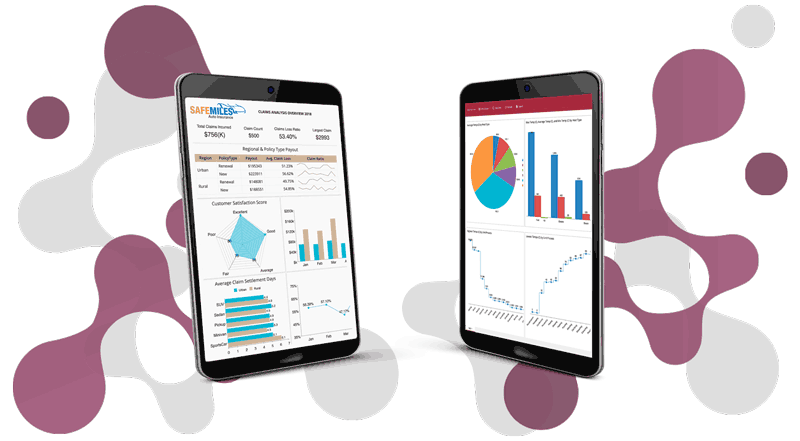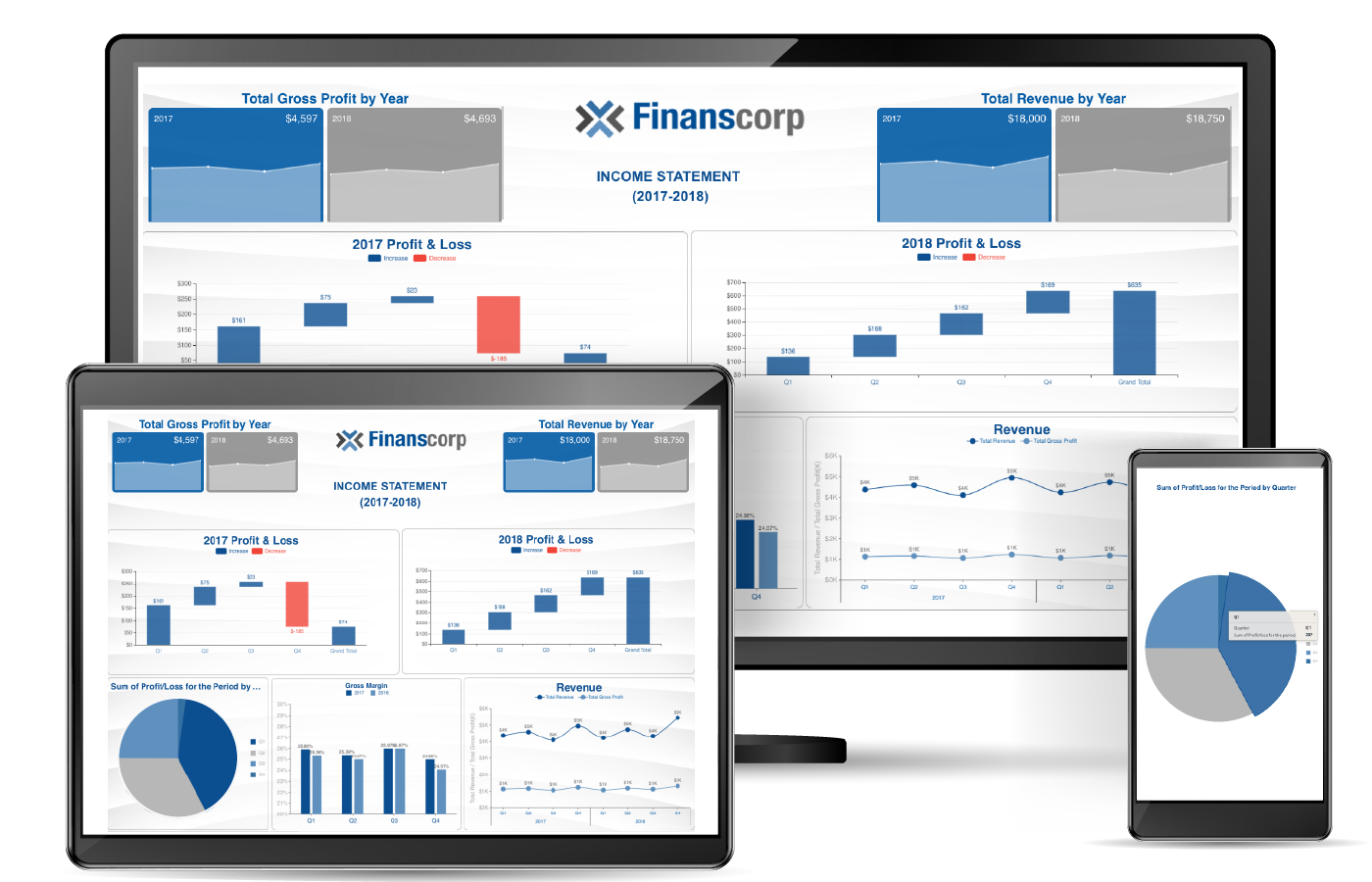Introduction
Generally when we (as analysts or dashboard designers) are asked to prepare a “Dashboard”, most of the time, we simply play around with visuals such as Charts, Graphs, KPIs, and Data tables to present the numbers. We are so close to the data (or metrics) that we feel the insights that are presented using these visuals, are apparent to our audience. For this reason, we often forget to provide the context that will help the end users, who may be naive to those numbers, understand how the dashboard will lead to action (specifically in our absence).
To effectively engage the audience and help them read a dashboard, it is imperative to add some textual context. Adding text on dashboards can allow the story behind a visual to be told alongside the data. Apart from telling stories, text can help communicate the methodology that went into the visualization, adding credibility, and improving accessibility. Thus making dashboards more usable, shareable, and understandable to the audience even if we aren’t there to explain it to them.
Wyn Enterprise provides comprehensive support for textual information in a Dashboard using a Rich Text component that we’ll explore in this article.
Rich Text Component
You can find the Rich Text component in Wyn Dashboard within the Components panel as shown below:

With the enhanced formatting capabilities in the Rich Text component, there are a variety of ways to make the text match the desired message or context for your data. The Rich Text Editor allows you to format words or individual characters for text color & size, bold, italic, underline, & strikethrough, text-align & indentation, and bullets. It also offers interactivity support using hyperlinks, parameters, data aggregates, context variables, conditional format, and much more.

In addition to these, the Rich Text component is bundled with several properties that you can use to match its style with the overall dashboard.
A Rich Text component can be used to present text, such as a dashboard title, labels, or some static instructions. It can be used to build a complex narrative around a visual, as we see in the following use cases:
- Inform about underlying data
- Guide-through the visualization
- Articulate key takeaways
- Build data narratives with dynamic data contexts
- Conditionally highlight data aggregation
- Deep-dive for further information using navigations
Inform about underlying data - Adding Title, Sub-titles, and Footnotes to Dashboard or Visualizations
Using a title in a Dashboard grabs the attention of the audience (or dashboard consumers) by providing a high-level context for the data that is contained within the dashboard. The sub-title can be used to give more detail about the dashboard or a particular visualization explaining what it is about.
Footnotes can be added to provide links to data sources, add credits, provide author information, company branding, copyright/disclaimer information, and any other information that will help the audience find a means of support should they have questions.
These can be made visually distinct by changing the size, font, and color, giving consumers a visual clue that the text serves different purposes.
We can add them using a Rich Text component in Wyn Dashboard and make them visually different using the formatting options as shown in the image below:

Guide through the visualizations - Adding instructions and useful information/sources
One of the tactics to guide the dashboard users through visualization, and how it works with other visualizations, such as a Slicer or Cross Filter, is to add brief instructions on how to work with the visualization. One can provide a relevant source of information, add a reference to the right document, or give a how-to-read kind of instruction.
We can use the Rich Text component to add such instructions and use bullets or numbering to go through the instructions as shown in the following dashboard snapshot:

Articulate takeaways - Adding static summary/conclusion
Text in a Dashboard can be used to describe the key takeaways or conclusions derived from the facts presented through Charts or KPI visualizations, for example, analysis results for a chart showing a trend over the years.
The Rich Text component can help to provide a piece of summarized information using text formatting and alignments as shown in the image below:

Build dynamic data narratives - Add data-bound texts for data storytelling
A narrative is a piece of text that speaks on behalf of the dashboard author. An effective narrative text should be engaging and convey the metrics, trends, or business logic as soon as they are updated in the dashboard or visualization. The key takeaways can be highlighted using font colors, styles, display format, and filters, parsing the information that is important to bring to the notice of the reader.
With the Rich Text component in Wyn Dashboard, such dynamic narratives (or summaries) for contextual information can be built using the data aggregations, context variables, or parameters as shown in the image below:

Conditionally highlight data - Adding conditional format to data aggregation
When building a dynamic narrative, it is sometimes required to highlight certain value(s) or aggregation(s) to easily identify it based on a condition (or criteria). For example, temperatures rising beyond a threshold, sales exceeding the defined milestone, falling or rising AQI, and many more.
In Wyn Dashboard’s RichText, you can add a conditional filter to the data aggregate as shown in the image below:

Deep-dive further information- Add navigation to a detailed document or information
Dashboards generally display aggregated information. Often the readers want to see further details which can be another dashboard, report, web URL, or maybe a particular section in the same dashboard. This can be achieved using navigations in the dashboard
RichText in Wyn Dashboards offers to add navigation to a dashboard, report, external URL, or an internal page in the same dashboard using the “Jump to” feature. We enabled such navigation in RichText to see a detailed report as shown in the illustration below:

Conclusion
The Rich Text component in Wyn Dashboard is useful for adding labels, and non-numerical information, displaying a simple plain text message, clickable links, and data contexts, and making font style adjustments for rich formatting.
While visualizations are the most effective way to present data in a dashboard, text can complement the analysis by adding background information, and contextual data, branding, and much more. One can add either or all of the above Rich Text component use cases in a dashboard to make the dashboard more easily understandable to the readers.